The Questie addon is an essential tool for any World of Warcraft Classic player who wants to make questing easier and doing Fast Levelup on World of Warcraft. With this addon, you can track all available quests, see quest objectives directly on your map, and monitor your progress toward rewards and reputation gains. In this guide, we’ll cover how to download, install, and configure the Questie addon for optimal gameplay.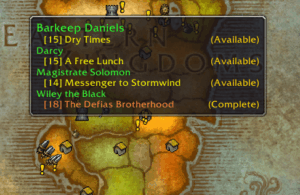
Why Use the Questie Addon?
- See quest locations and objectives directly on your map and minimap with Questie addon.
- Track progress for each quest without opening multiple menus.
- Locate rare NPCs, items, and events more easily.
- Compatible with most Popular WoW Classic addons.
Download Questie Addon
You can download the Questie addon for WoW Classic directly from its official page on CurseForge. Make sure to download the latest version that is compatible with your game client for the best experience.
Download Questie from CurseForge
Alternatively, you can download the latest version of the addon directly from GitHub releases
How to Install Questie Addon
- Download the addon from the official CurseForge page or Github Release.
- Extract the ZIP file into your
World of Warcraft/_classic_/Interface/AddOns/folder. - Restart WoW Classic to load the addon.
- Use
/questiein-game to access settings and customize the addon.
Tips for Using Addon Effectively
- Combine that with other WoW Classic addons for an optimized experience.
- Use Questie to plan your daily questing route for maximum efficiency.
- Keep the addon updated to avoid missing new quests or bug fixes.
Maximizing Your Questie Addon Experience
The Questie addon is not just a simple tracker—it can completely transform the way you approach questing in WoW Classic. By displaying quest locations and objectives on both your map and minimap, it reduces the need to constantly check multiple menus, saving valuable time. Additionally, Questie highlights rare NPCs, items, and events, making it easier to complete challenging quests and farm valuable resources efficiently.
To get the most out of the Questie addon, consider customizing its settings according to your playstyle. You can adjust the icon size, enable or disable certain quest markers, and even integrate it with other popular WoW Classic addons to enhance your user interface. Combining Questie with a well-planned questing route ensures that you never miss any objectives and significantly reduces downtime during gameplay.
Regularly updating the Questie addon is crucial. The developers continuously add new quests, improve compatibility with other addons, and fix bugs. Staying up-to-date ensures that you can fully rely on Questie for your questing adventures without encountering glitches or missing new content.
Questie FAQ for WoW Classic (1.13)
1. Questie addon isn’t displaying anything on the map or minimap
Make sure you’ve followed the installation guide for the Questie addon. Also, check that you’re using the latest version of the addon.
2. Addon still isn’t showing anything
If restarting WoW Classic didn’t fix the issue, reset the addon settings by deleting these files (note: this will also remove your Journey data):
World of Warcraft_classic_\WTF\Account\\SavedVariables\Questie.luaWorld of Warcraft_classic_\WTF\Account\\SavedVariables\Questie.lua.bak
After removing these files, restart WoW Classic. If issues persist, check other FAQs or contact the Questie addon team on Discord.
3. Questie addon shows icons on the minimap but not on the world map
This usually happens due to conflicts with other addons. Update all your addons, including Questie addon. If the problem continues, disable other addons to find conflicts.
4. Questie addon isn’t showing quest objectives or NPCs
Ensure “Show Quest Objectives” is enabled in the Questie addon settings. Access settings via /questie or Shift + left-click on the addon minimap icon.
5. Questie addon isn’t tracking my quests
Questie automatically tracks accepted quests. If not, enable “Auto Track Quests” in the settings. Also, check for interference from other quest-tracking addons.
6. Questie addon isn’t showing quest progress in party tooltips
All party members must have this World of Warcraft Addon installed to display party quest progress. If a member doesn’t have it, progress won’t appear.
7. Questie addon isn’t showing quest objectives in the Journey window
The Questie addon Journey window shows accepted quests. If objectives are missing, enable “Show Objectives” in Journey settings.
Conclusion: Using Questie Addon for WoW Classic
With the Questie addon, you can make your WoW Classic journey more efficient, organized, and enjoyable. Whether you are leveling, farming reputation, or hunting rare mounts, you never miss a quest objective. Keep it updated, combine it with other addons, and follow this guide for a smoother gameplay experience.
 World of Warcraft Guides, Lore, Addons & News – Noob to Boss From Azeroth's Newbie to Champion – World of Warcraft Guides
World of Warcraft Guides, Lore, Addons & News – Noob to Boss From Azeroth's Newbie to Champion – World of Warcraft Guides
